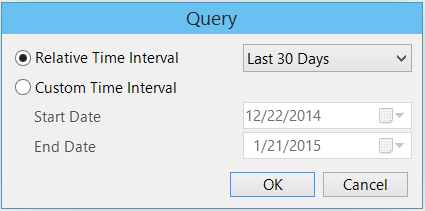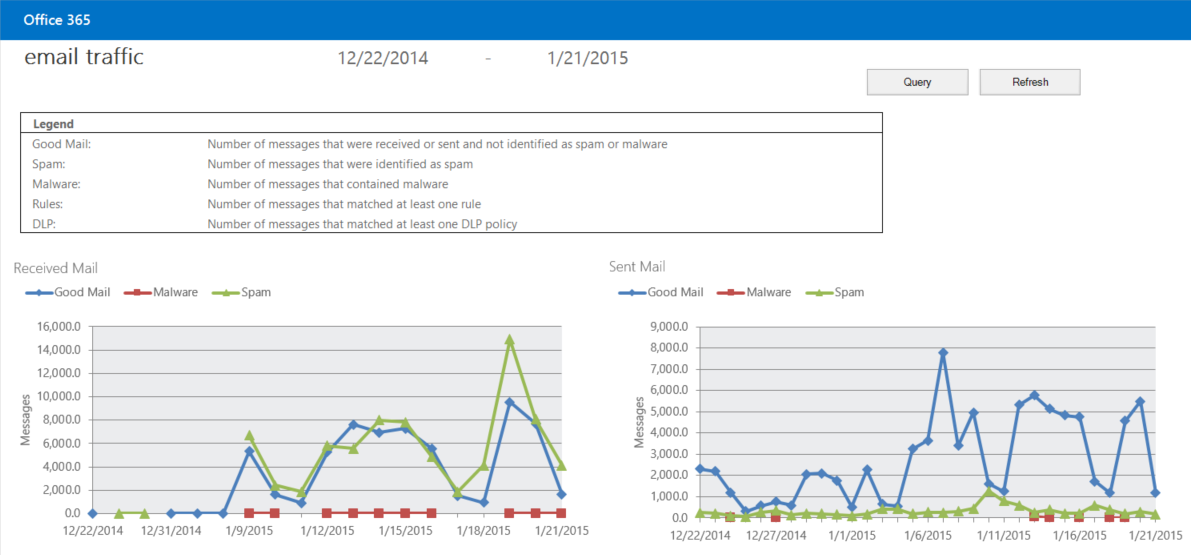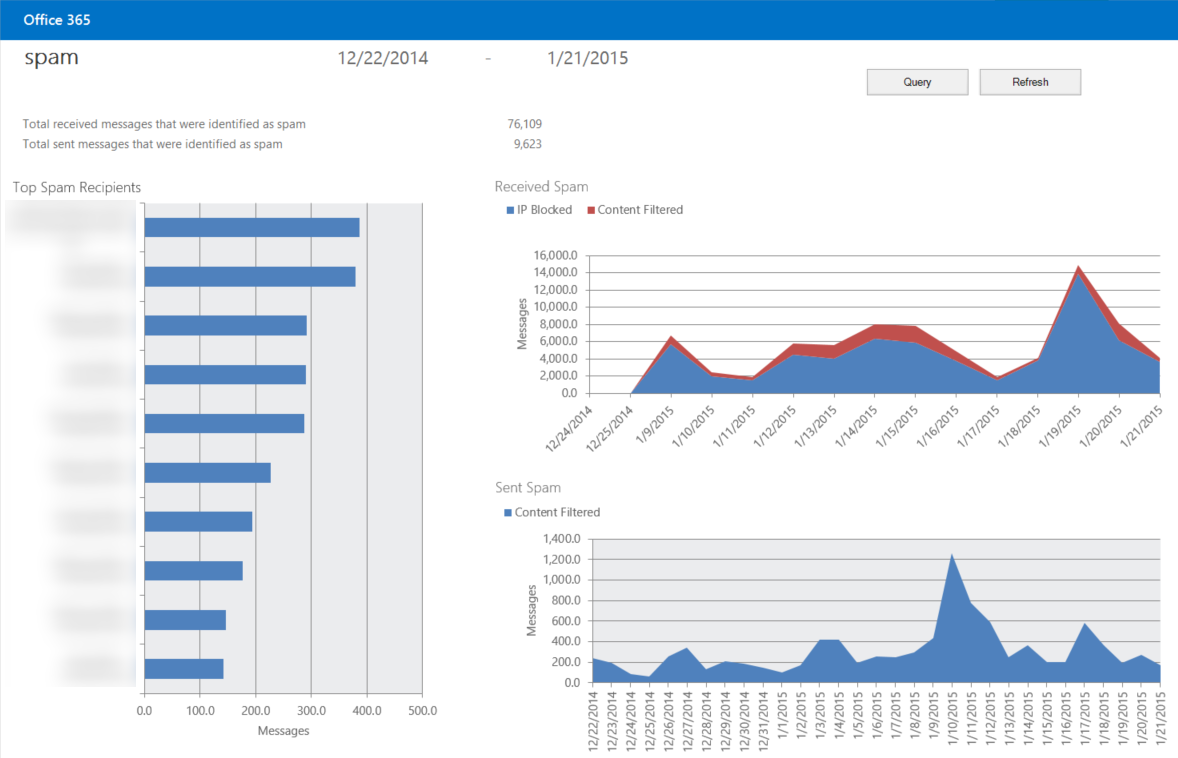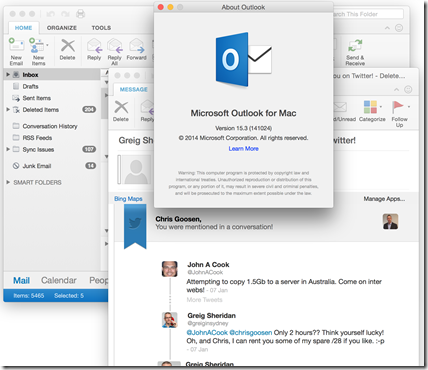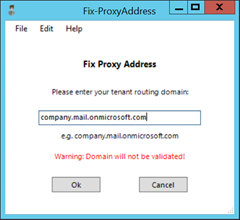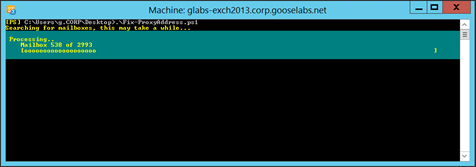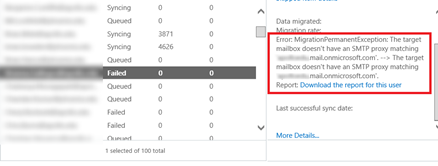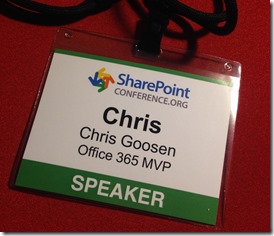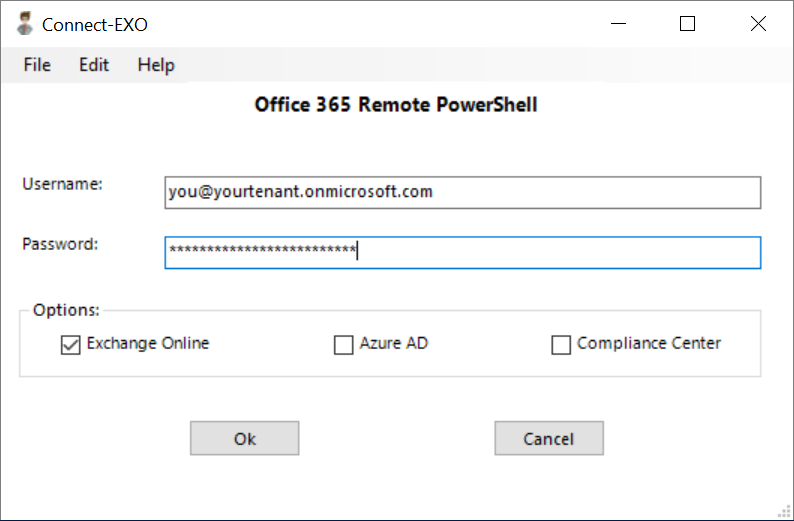Mail Protection Reports for Office 365
One of the great things about Office 365 is how flexible the service is, it caters to those organizations who are looking for a service that just works out of the box as well as those who are looking to get stuck in there and really take things to the next level. A perfect example of this is a recent experience I had with one of my customers. This particular customer was looking to do some specific email reporting and after discussing their options, I thought it would be a good idea to put together this post.
There are a number of options available when it comes to reporting in Office 365. Firstly, the Office 365 admin center provides a number of pre-configured reports and while these are gorgeous looking reports, they may not always provide the level of detail you are looking for. You also have the option of rolling your own with the Office 365 Reporting web service but this requires some coding and depending on your requirements may end up being overkill. There is however a great option that falls nicely in the middle of these in the form of an Excel based reporting workbook called “Mail Protection Reports for Office 365”. This reporting workbook isn’t new, I remember first using it in a demo for an EOP session I presented at Office 365 Ignite in Sydney, Australia in late 2013 so it has been around for a while, but I’m surprised how little press it gets.
The workbook allows you to query specific date ranges and you can then filter and customize how the information is displayed. It provides spam, malware, transport rule and DLP reporting. Here are some examples:
The reporting workbook ended up being a perfect fit for their specific scenario. It is really simple to use and doesn’t require the use of PowerShell or any custom coding. You can download the Mail Protection Reports for Office 365 workbook here.