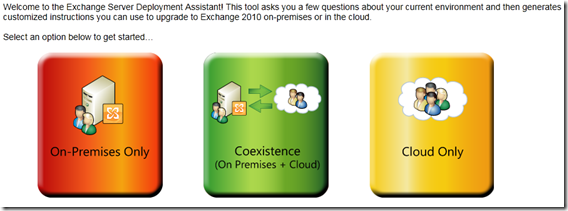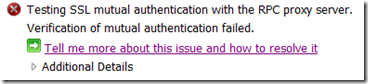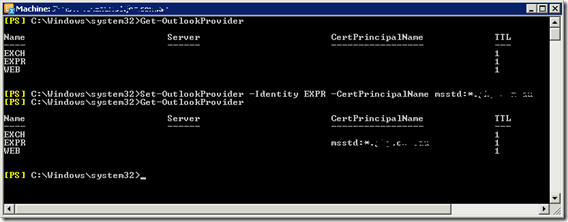I don’t often have much to say about mobile devices.. it is a frequently discussed topic amongst my friends and colleagues though and everyone generally has their own opinion.
I spent the last month testing a Windows Phone 7 device, The LG E900 to be exact. Before I share my thoughts with you, perhaps I’ll give you a little background. I use an iPhone, and I make no excuses for the fact that I love my iPhone. Before you start hurling abuse my way (this is a Microsoft centric blog after all, right?) I should mention that I have probably tried every Windows Mobile device out there, from the very first HP Ipaq’s, WM 2003 through to WM 6.5 but at the end of the day it was the iPhone that really changed the way I use a mobile device.

Windows Phone 7 – In short, I think its good.. certainly better than all previous Windows devices I have used. It’s responsive and quick and visually the interface is very slick. I like how it brings your contacts and Facebook together. What I did not like was how it requires a live ID to setup the phone and then automatically syncs those contacts to your phone as well.. no biggie, except you can’t disable this so if you are like me and don’t want your live ID contacts to sync to your phone, you need to ensure that your live ID is not your hotmail account. It does email and calendar well, but that is to be expected.
A few other things I don’t like.. no cut and paste (and yes, I know the early iPhones never had cut and paste either, but we are supposed to be progressing here..) There is no OCS/Lync client available for Windows Phone 7.. I honestly can’t believe that but I’ve been unable to find one.
Windows Phone 7 devices only support a subset of all Exchange ActiveSync mailbox policy settings so if you have Windows Phone 7 devices in your organization, they will experience synchronization problems if certain Exchange ActiveSync mailbox policy properties are configured. To allow Windows Phone 7 devices to synchronize with an Exchange mailbox, either set the AllowNonProvisionableDevices property to true or only configure the following Exchange ActiveSync mailbox policy properties:
- PasswordRequired
- MinPasswordLength
- IdleTimeoutFrequencyValue
- DeviceWipeThreshold
- AllowSimplePassword
- PasswordExpiration
- PasswordHistory
- DisableRemovableStorage
- DisableIrDA
- DisableDesktopSync
- BlockRemoteDesktop
- BlockInternetSharing
Another thing I found is that Microsoft appear to have dropped support for SMS sync with Exchange Server 2010.
In summary, I think Windows Phone 7 is a great step up from previous versions of Windows devices.. but I don’t think its quite there yet.. the app community is nowhere near as large that for the iPhone or even Android. I don’t see this as a enterprise device, it seems to be more consumer centric and does not really compete that well against the likes of the iPhone which is after all a consumer device. If you are currently making use of the enterprise features in WM 6.5 you may be disappointed with Windows Phone 7. I look forward to seeing further development in this space.