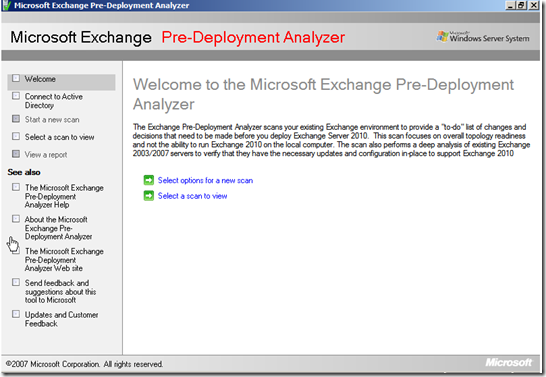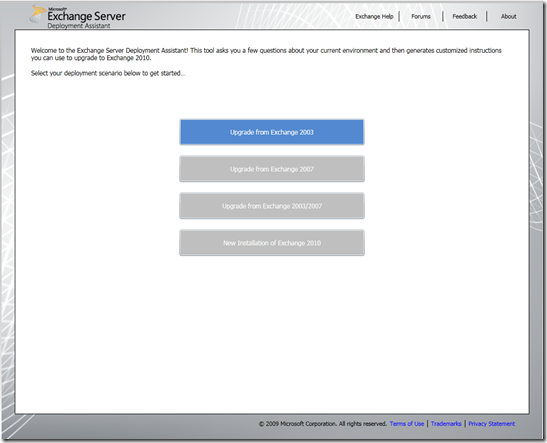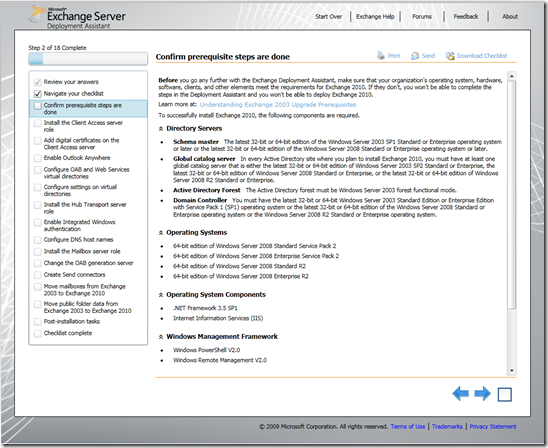Exchange 2010 includes improvements in performance, reliability, and high availability that enable organizations to run Exchange on a wide range of storage options. Building on improvements to disk input/output (IO) that were introduced in Exchange 2007, the latest version of Exchange requires less storage performance and is more tolerant of storage failures.
The Microsoft Exchange Team recently posted the “Top 10 Exchange Storage Myths” and I thought I would share a lot of that excellent content here
Myth #1: Exchange requires expensive, high-performing storage . I can't afford large mailboxes!
Reality: Exchange 2010 enables you to implement large, low-cost mailboxes. It performs well on less expensive disks and supports a range of storage options. See the Large Mailbox Vision Whitepaper.
Myth #2: Exchange 2010 doesn't support storage area networks (SANs).
Reality: Exchange 2010 doesn't support network-attached storage (NAS) (maybe the similar spelling confuses people ?), but it does support a large range of storage options including SAN and DAS. Depending on your high availability model, storage can be configured using RAID or RAID-less (JBOD) storage. Different customers will require different solutions based on their requirements, but everyone has the ability to deploy large mailboxes at low cost.
Myth #3: I already have a SAN (or I just bought one), so it doesn't make sense to implement DAS. By the way, my SAN can use those less expensive SATA disks too.
Reality: This one is not really a myth, but it is often misunderstood. SAN deployment may make sense for customers as long as you are able to deploy large mailboxes at low cost. Remember that Exchange supports a range of storage options including SAN and DAS. If you are looking to take advantage of multiple independent copies of databases, then consider the full cost of your storage solution.
Myth #4: JBOD configurations are not practical because the re-seed process after a disk failure takes too long, and this generates too much operational overhead.
Reality: Microsoft IT uses a JBOD configuration very successfully and it can be a very low cost solution. However, a level of operational maturity is required to manage the environment appropriately. There are a multitude of factors that can affect seeding throughput rates, and internally in our JBOD architecture we see between 35-70 GB/hour.
Myth #5: Large mailboxes perform badly with Outlook.
Reality: Exchange 2010 supports up to 100,000 items per folder, up from 20,000 in Exchange 2007. In addition to this, Outlook 2007 SP1 Feb09 update, Outlook 2007 SP2 & Outlook 2010 provide good performance for Cached Exchange Mode for mailboxes up to 10 GB in size, and even larger (25GB) using faster disks like 7.2K drives or SSD. Larger Mailboxes? The Exchange 2010 store was improved to support very large mailboxes (100 GB+) in online mode and with OWA. You can also use the Exchange 2010 personal archive to reduce mailbox size for Cached Exchange Mode clients.
Myth #6: When I migrate to Exchange 2010 my database size will explode because Exchange 2010 doesn't have single instance storage (SIS).
Reality: Exchange storage planning guidance has always dictated designing the storage without SIS in mind. SIS reduces Exchange Server's ability to do sequential data access, and the changes made help to provide the 70% IO reduction. Exchange 2010 does provide 20% database compression for HTML/Plain Text Messages. For more details about Exchange 2010 and SIS, see previous post — Dude, Where's My Single Instance?.
Myth #7: My Exchange guy knows nothing about storage - it needs to be managed by the storage experts. Less expensive storage is too hard/time-consuming/expensive to manage.
Reality: We know from the many organizations we have talked to who are using DAS (including Microsoft's own deployment), that they have not needed any additional people to manage less expensive exchange storage, nor have they increased their operational costs. When storage is expensive, you can spend a lot of time and resources optimizing for your storage investment. Using less expensive storage enables you to take a conservative approach and enables you to over-provision. The storage is then never touched except for firmware/driver updates or disk failures. You can use server management staff to manage the storage since the tasks are very similar (driver, firmware updates).
Myth #8: I can't backup large Exchange databases.
Reality: With the ability to have multiple copies of each database, along with features such as single item recovery and lagged copy support, you might not need to use traditional backups. You can also look at reducing the number of backups to weekly or bi-monthly full backups, you can backup from passive database copies, and you can use DPM "express" backups to save space.
Myth #9: We need a 3rd party archiving solution because Exchange data needs expensive storage and we need to put archived data on less expensive storage.
Reality: You can put all Exchange data on less expensive storage, not just the archive data. Co-locate hot and cold data to efficiently utilize large low cost disks and simplify management by using a single storage type.
Myth #10: All Exchange storage designs must follow the Exchange Mailbox Role Requirements Calculator verbatim, otherwise they will not be supported.
Reality: The Exchange Mailbox Role Requirements Calculator (Exchange 2010 / Exchange 2007) provides design guidelines but does not have anything to do with supportability. The Exchange Solution Reviewed Program (ESRP) - Storage also has information from our storage partners.
For more information on large mailboxes, be sure to check out the Large Mailbox Vision Whitepaper.