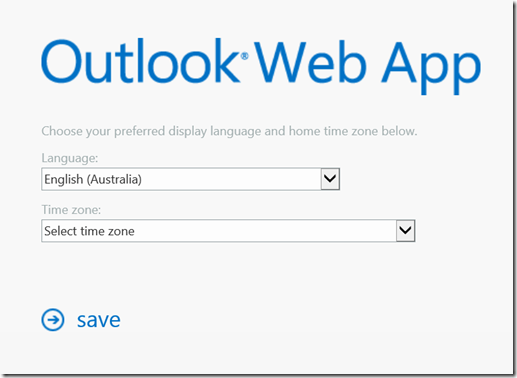I recently completed a small migration for a customer using the MigrationWiz online migration tools. This wasn’t the first time I’ve used these tools, but it was the first time I’ve actually provisioned new destination mailboxes myself. I used PowerShell with a .csv file as input to automate the process of creating each mailbox, granting the correct level of access to the migration account as well as performing a few other tasks that were relevant to the particular migration.
Once I started the migration I was confused for a second when I received the following error message: “Connection did not succeed. Try again later.” The associated MigrationWiz knowledgebase article contained a few suggestions, but none of them applied to my particular situation. When trying to log into one of the test mailboxes, I noticed that it asked me to set my preferred language and time zone.. which is expected:
Once I had set these, I was able to connect and migrate data to that mailbox as expected. Obviously, I didn’t want to manually configure these settings for each mailbox and was able to use PowerShell and the Set-MailboxRegionalConfiguration cmdlet to do this for all the relevant mailboxes. Here is a very simple script that will use a .csv as input and set the regional settings for all aliases. It can easily be modified to use some other input too:
[powershell]#The users.csv should contain a Alias colum, eg
#Name,Alias,Email,Whatever
$Users = Import-Csv .\users.csv
Foreach ($User in $Users){
$Alias = $User.Alias
$Language = "en-NZ"
$DateFormat = "d/MM/yyyy"
$TimeFormat = "h:mm tt"
$TimeZone = "New Zealand Standard Time"
Set-MailboxRegionalConfiguration -Identity $Alias -Language $Language -DateFormat $DateFormat -TimeFormat $TimeFormat -TimeZone $TimeZone
}[/powershell]
The easiest way to find your desired settings it to look at a correctly set mailbox using the Get-MailboxRegionalConfiguration cmdlet: